Scanner Audio and Data Connections
This guide covers how to establish effective scanner to computer connections for high quality transfer of analog audio and digital scanner data. A good connection is important for a good experience with iCopyRadio.
Get Started
To get started with iCopyRadio, connect your scanner using the following steps. Review this entire guide for more detailed instructions and tips.
Audio Connection
Utilize a male to male 3.5mm Stereo TRS (tip, ring sleeve) audio cable to connect from your scanner’s regular headphone output to a line in or microphone input (commonly red in color) on your computer or USB audio adapter.
Data Connection
Use a USB type A (male) to USB Mini (male) cable to connect from your scanner’s data port (generally on the side of handheld models and on the front face of base models) to your computer. The cable that came with your scanner may be sufficient. You must install the USB device driver provided by your scanner manufacturer in order for you scanner to communicate with your computer and iCopyRadio (if you have not already done so). With Uniden Scanners, Press “• no” for Serial Communication when prompted.
Introduction
iCopyRadio was designed from the ground up to provide high quality and efficient audio streaming; however, iCopyRadio’s quality can be only as good as what it receives from your scanner and computer.
There are many different problems that can occur when transferring data between devices. Poor connections and configurations can cause:
- Poor audio quality.
- Noise.
- Insufficient data rates and data loss.
- Failure of devices to connect and communicate.
One of the most important considerations when establishing a proper connection is avoiding and eliminating electrical noise. Some strategies to reduce noise include:
- Use high quality cables and components, such as USB 3.0 and ferrite cores.
- Use the shortest cable possible and route it away from noise sources.
- Avoid audio paths that expose analog audio to noise sources (this includes avoiding native computer audio inputs).
- Utilize a ground loop noise isolator to filter out noise and amplify audio input.
We encourage you to consider the following techniques to establish a high quality connection or to troubleshoot your existing configuration. We are happy to advise and assist; just contact iCopyRadio Support. This guide covers audio connections first (the most common source of problems) and then data connections.
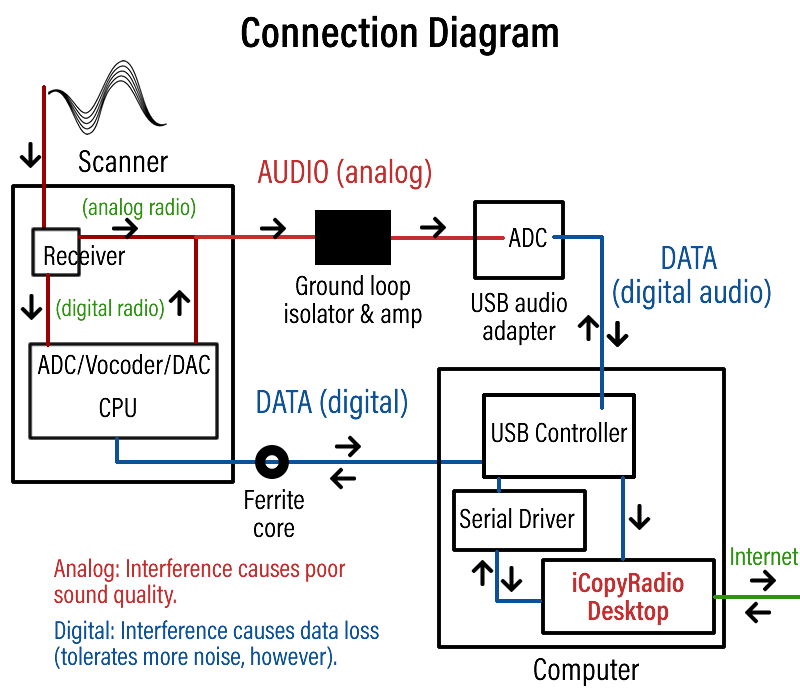
Audio
The best audio connections use dedicated audio inputs with short audio cables and ground loop isolators.
Computer Input
Not every audio input is created the same. In fact, your onboard audio input may be the worst option possible, exposing the scanner’s analog audio output to substantial electrical noise. Many computers and motherboards expose the audio path to noisy computer components that degrade the audio.
iCopyRadio strongly recommends the use of an external USB audio adapter. These devices immediately sample the analog audio and transfer the sound as digital audio, which is more immune to electrical noise. Additionally, USB audio adapters allow for shorter audio cable runs (longer runs can use USB extension cables instead) and allow dedicated audio inputs for your scanner.
In our experience, USB audio adapters provide a much cleaner audio feed than built-in audio inputs.
Audio Cables
Most scanners provide an amplified stereo output. This is usually the ideal audio source; however, the line level outputs on the rear of base models should also work sufficiently (for instance, if you have a Uniden BCD536HP that suffers from the headphone out noise problem).
The appropriate audio cable for audio connections is a 3.5mm Stereo TRS Male to Male audio cable. TRS means tip, ring, sleeve and refers to the conductors, not the insulators. A TRS connector has 3 conductors and two insulators (the black separators that are commonly—and incorrectly—referred to as “rings”).
We recommend using a cable with a right angle connector for the scanner side in order to reduce cable stress and provide a neater setup. The shortest possible audio cable and path is preferable. Avoid noise sources (electric devices, other cables, power cables, monitors, etc.). Do not add in unnecessary connectors as this will reduce audio quality.
Some computers, especially laptops, have a combined audio port for headphone out and audio input. We strongly recommend against using one of these ports. Although adapter cables are available, most are priced higher than a new USB audio adapter. Additionally, there are multiple different configurations for TRRS audio ports and cables, making it more difficult to find the appropriate cable.
Ground Loop Isolator, Noise Filter and Amplifier
Scanners are complex devices that can introduce noise into the scanner audio. A ground loop isolator can be used to filter and eliminate this noise. Many of these devices also amplify the audio signal. We strongly recommend using a ground loop isolator when using iCopyRadio with the Uniden BCD436HP.
Scanner Settings
It may be tempting to turn the volume up all the way, but that’s not always the best choice. When audio levels are too high, sound can clip, which is a type of distortion that severely reduces audio quality. You are almost always better off with a volume level that is “too low” than “too high.”
A volume level about three-quarters up is a good starting point. If you are listening to radio traffic that is generally low in volume (e.g. conventional analog), it might be best to turn up the scanner volume to maximum. You can start low and turn up the volume until it sounds distorted, backing it off once you reach that point. If it’s a slow day, you can playback recordings for testing, which also provide a consistent audio source that you can repeat with different configurations.
When using a ground loop isolator with amplification, you will need to substantially lower your scanner’s volume setting. A scanner volume level of approximately one-third is usually best. For example, you might use a max volume setting normally, but once you add in a filter-amplifier, you would instead use a volume level of 4-5 on your Uniden BCD436HP.
Computer Audio Settings
Computer audio settings are oftentimes complex; however, since they can cause distortion, it is important to configure the audio device properly.
To access the audio input, right click on the speaker icon in the taskbar (lower right corner of screen) and select “Recording devices.” Once the “Sound” window appears, making sure you are in the “Recording’ tab, select the appropriate audio input device and then click “Properties.”
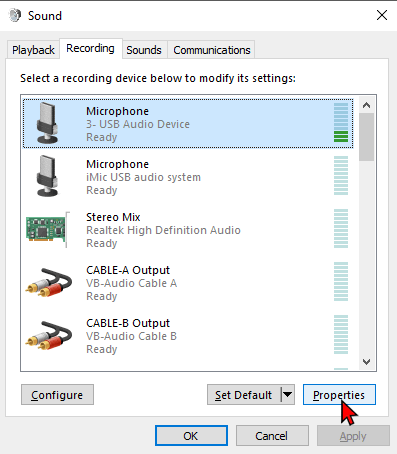
In the properties tabs, disable extra enhancements like “AGC” or “Microphone boost.” For many devices, a sound level of 100 is good; however, sometimes it helps to back the input level down to 80-95. Under the “Listen” tab, disable “Listen to this device.”
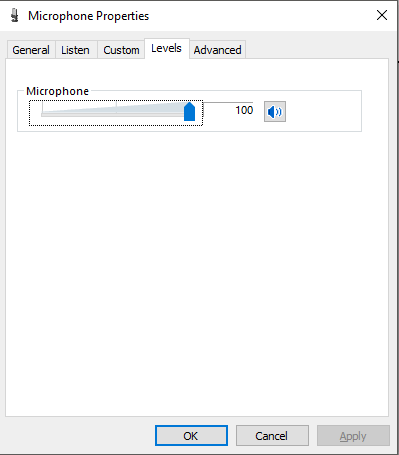
Testing
To hear the audio from the audio input device, navigate to the iCopyRadio Personal Stream (web site) or iCopyRadio Remote Control (Desktop Application). Select the appropriate audio input device, and make sure the Local Monitor is unmuted.
With an audio editing program like the free Audacity, you can visualize and better test audio configurations. With the proper connection and volume levels, there is absolutely no noise (flat line) when no call is in progress and no clipping (waveform goes off chart) during the loudest of radio calls. It is sometimes ideal to achieve a configuration where the audio is as loud as possible without clipping or input distortion. However, quieter audio inputs will work just fine and are in many instances the easier, safer option.
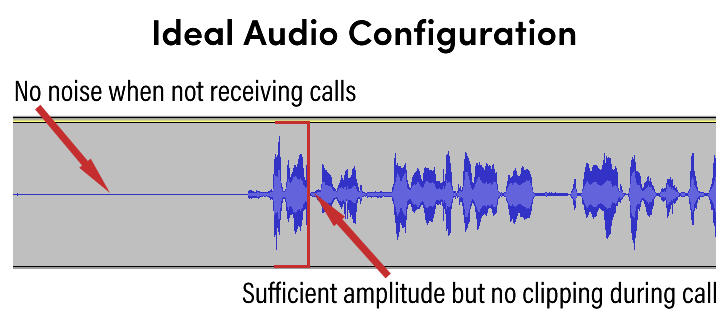
Keep in mind that scanners output a wide variation in call audio volumes based on the type of radio system and the manner in which the caller is speaking into his or her radio. Digital P25 Phase 2 calls will usually be the loudest and are therefore good for calibrating audio levels. Even with a good audio configuration, distortion will occur if callers are improperly speaking into their radio microphone.
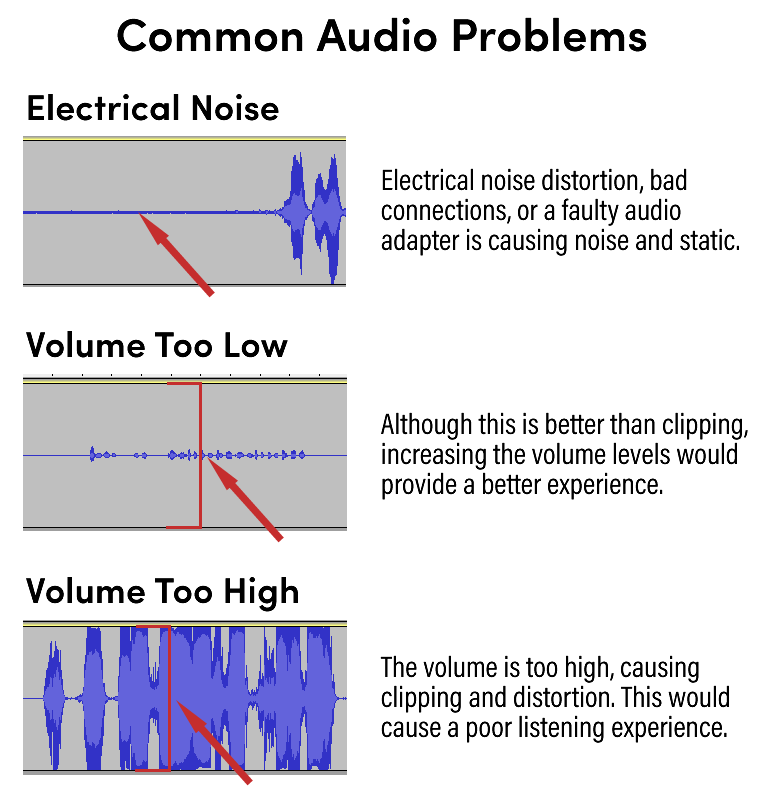
Data Connection
Cables and Physical Connection
A USB type A (male) to USB Mini (male) cable is used to connect your scanner to your computer. USB 2.0 standard is adequate for this cable.
For handheld scanners, the connection is usually on the right side of the scanner. For mobile/base scanners, the USB Mini connection is on the front face of the scanner. For older scanners, special cables may be necessary.
Be sure to use a high quality cable. Inferior quality cables can restrict data transfer rates and cause connection problems. Using a cable with gold plated connectors and a ferrite core is recommended.
Use as short of cable as possible. If you need a length longer than 6 feet, high-quality USB 3.0 extension cables should be used (for long runs, you may need an active cable).
Due to how USB technology works, it is best to connect the scanner directly to an empty USB port on your computer. Oftentimes, a pair of USB ports uses the same controller. In this case, another device connected to the adjacent port can affect data communication with the scanner. It is best to use only one port of each pair of USB ports. Other devices can also be a source of electrical noise. Additional USB ports can usually be added to a desktop computer with a PCI card.
An external USB hub may be successfully utilized, but the most stable connections are direct between the scanner and computer. If using a USB hub or extension cable, be sure to use a USB 3.0 rated product.
USB Driver
In order for the iCopyRadio Desktop application to communicate with your scanner, the appropriate scanner driver must be installed. For Windows, these are available from the scanner manufacturer. The following are links to the USB serial port drivers:
- Uniden BCD436HP (see Windows Serial Drivers)
- Uniden BCD536HP (see Windows Serial Drivers)
- Whistler Scanners (select your scanner model under Scanner Downloads and then download the “PC Driver”)
Whistler
If a proper connection is established and drivers are installed, iCopyRadio will automatically start communicating with your Whistler Scanner. No further configuration is necessary.
Do not turn on the PC/IF Out Data Dump while using iCopyRadio Desktop. iCopyRadio automatically disables this setting upon connection, so it is not necessary to disable it if it was previously active.
Uniden
With Uniden scanners, you must specify that you want to use serial communication mode for use with iCopyRadio. When powering on your scanner or inserting a USB cable, you will be prompted to select the “USB mode.” To allow your scanner to communicate with iCopyRadio, press the “• no” button for “Serial Port” mode.
Notice: iCopyRadio LLC is a participant in the Amazon Services LLC Associates Program, an affiliate advertising program designed to provide a means for us to earn fees by linking to Amazon.com and affiliated sites. We may earn (oftentimes we do not) a commission when you click Amazon links on this page. We use all of the products recommended in this guide.